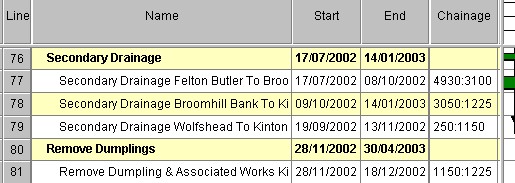
Asta Powerproject & Teamplan
Overview
Time Location Plus is capable of importing data from TeamPlan/Asta PowerProject version 6 or later. The import procedures are the same for all versions. In the following all references to PowerProject refer to both TeamPlan and ASTA PowerProject
In order to import data from PowerProject it is necessary within PowerProject to allocate chainages to the relevant tasks and to set up a code base for the different types of tasks.
When importing PowerProject must be open with the relevant project active.
Allocating Chainages
Within PowerProject, Chainages are allocated to Tasks in either the task Notes field or a string User Defined Field (UDF) in the format
Start Chainage : Finish Chainage (Note : these must be allocated to Tasks, not Bars).
If using a UDF then any string UDF can be used but it must be the same field for all activities and it must not be used for any other purpose. (If you are unsure how to create UDF's in PowerProject then see the topic Creating user-defined fields for your own use in the help file within PowerProject). It is suggested that a string field is created with the same name (e.g. Chainage) for Tasks, Expanded Tasks and Hammocks.
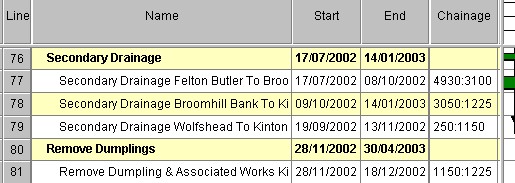
In the above example a UDF called 'Chainage' is being used with the task Secondary Drainage Felton Butler starting at chainage 4930 and finishing at 3100. If the entry had been 3100:4930 the activity would have been starting at chainage 3100 and finishing at chainage 4930 as can be seen in the other tasks. If an alternate chainage is also required this can be specified by separating the two chainages with a slash e.g. 1230:420/23B:450B
Allocating Codes
Within PowerProject a specific activity code (or series of codes) for use with the Time Location Plus package must be set up, with values for the different types of Task. This will form the basis of the Key Legend for the time location chart. All Tasks (not bars) which are to be imported into the time location chart MUST be allocated a time location package code. Tasks which do not have an allocated code will not be imported.
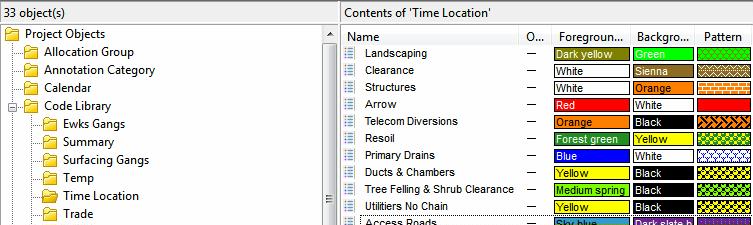
In the above example a code Time Location has been set up with values for Landscaping, Clearance, Structures etc.
When these codes have been allocated to the relevant Tasks the data is ready for importing into Time Location Plus.
Within Time Location Plus
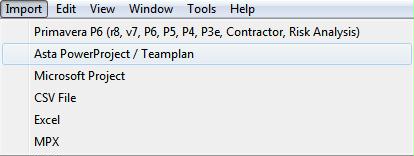
From the main menu select Import - Asta Powerproject / Teamplan
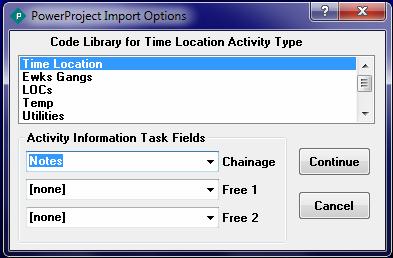
The above window will appear. The top list shows all the code libraries in the current project. Highlight the Code Library holding the information on the desired Time Location Type. The Chainage drop down lists the Notes field plus all the UDF's in the project. Highlight the Field holding the chainage information. Free 1 and Free 2 list optional task information that can be imported. This includes all string UDF's. Highlight the desired selections.
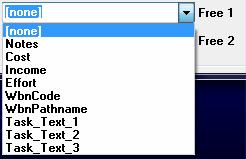
.
Press Continue to start importing into Time Location Plus, or Cancel to abort the import.
The data will then be imported and the Save PowerProject Settings  button will appear in the main toolbar.
button will appear in the main toolbar.
The first time that Time Location Plus imports from TeamPlan / ASTA PowerProject the import may be slow. On first use Time Location Plus will place the file TLPTransfer.vba in the TeamPlan / ASTA PowerProject Addins folder. This will activate the next time TeamPlan / ASTA PowerProject is started significantly improving import times. See TLPTransfer.vba file for further details,
Copyright © 1998 - 2014, Naylor Computing